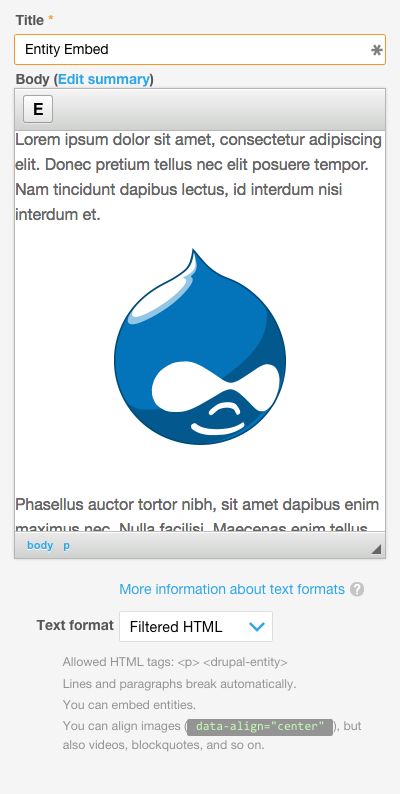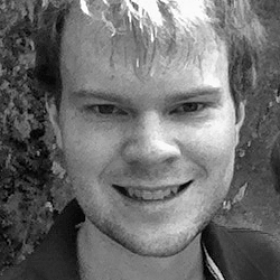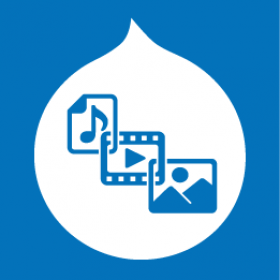Support for Drupal 7 is ending on 5 January 2025—it’s time to migrate to Drupal 10! Learn about the many benefits of Drupal 10 and find migration tools in our resource center.
Support for Drupal 7 is ending on 5 January 2025—it’s time to migrate to Drupal 10! Learn about the many benefits of Drupal 10 and find migration tools in our resource center.Entity Embed allows any entity to be embedded within a text area using a WYSIWYG editor.
Requirements
8.x-1.x
- Editor (included with Drupal core).
- Embed
7.x-3.x
Installation
- Entity Embed can be installed via the standard Drupal installation process.
Configuration
- Go to the Text formats and editors configuration page:
/admin/config/content/formats, and for each text format/editor combo where you want to embed entities, do the following:- Enable the Display embedded entities filter for the desired text formats on the Text Formats configuration page.
- Drag and drop the 'E' button into the Active toolbar.
- If the text format uses the Limit allowed HTML tags and correct faulty HTML filter, ensure the necessary tags and attributes were automatically added:
<drupal-entity data-entity-type data-entity-uuid data-view-mode data-entity-embed-display data-entity-embed-display-settings data-align data-caption data-embed-button data-langcode alt title>appears in the Allowed HTML tags setting. - If you're using both the Align images and Caption images filters make sure the Align images filter is run before the Caption images filter in the Filter processing order section. (Explanation: Due to the implementation details of the two filters it is important to execute them in the right sequence in order to obtain a sensible final markup. In practice this means that the alignment filter has to be run before the caption filter, otherwise the alignment class will appear inside the
<figure>tag (instead of appearing on it) the caption filter produces.)
Notice: If you were using the module in very early pre-alpha stages you might need to add data-entity-id to the list of allowed attributes. Similarly, if you have been using the module in pre-beta stages, you need to add the data-entity-embed-settings attribute.
The 7.x releases always require the data-entity-id attribute.
Resources
- Demo video by Chandan Singh the incredible GSOC 2014 student who helped drive this module forward.
Related Modules
- URL Embed: allows URLs to be embedded within a text area using a WYSIWYG editor.
- Entity Browser: When enabled, offers a more advanced embedded entity selection workflow.
- Media: When embedding file entities, allows files to be selected using the media browser.
Project information
- Module categories: Content Editing Experience, Media
- Ecosystem: Embed, Editor
72,771 sites report using this module
- Created by Dave Reid on , updated
Stable releases for this project are covered by the security advisory policy.
Look for the shield icon below.
Releases
Fixed issue with edit embedded entity link
Development version: 8.x-1.x-dev updated 8 Apr 2024 at 14:32 UTC
Development version: 7.x-3.x-dev updated 3 Apr 2024 at 08:12 UTC
Development version: 7.x-2.x-dev updated 23 Jun 2017 at 15:49 UTC